| |
----TUTORIAL 4---
Drawing
Polygons
You will Need The NemoX engine Get it Here
download the Visual Basic Source code here
we'll use the same BaseCode as the Previous
tutorial. Summary
1.
New Objects Declaration and initialization
2.
Building our PolygonalMesh
3.
Creation a keyboard handler
4.
Game Loop
1. New Objects
Declaration and initialization
In that tutorial we will use 3
Objects: A main Nemo Renderer class, A mathTool class and A mesh class:
The declaration follow that
type:
'The Main One is The
NemoX renderer
Dim Nemo As NemoX
'we're gonna use a Nemo class for rendering a mesh or
polygons
'we use cNemo_Mesh class
Dim Mesh As
cNemo_Mesh
'we will need a quick acces to very important and
useful mathematic functions
Dim Tool As
cNemo_Tools
Our Initialization part does not change
|
'we will used that sub for the engine
initialization
Sub InitEngine()
'first thing allocate memory for the main Objects
Set Nemo = New NemoX
Set Tool = New
cNemo_Tools
'we use this method for windowed mode
Nemo.Initialize Form1.hWnd
'set the back clearcolor
Nemo.BackBuffer_ClearCOLOR = &HFFC0C0C0
'set some parameters
Nemo.Set_ViewFrustum 1, 5000, 3.14 / 4
Nemo.Set_light True
'set our camera
Nemo.Camera_set_EYE Tool.Vector(0, 15, 0)
End Sub
|
2. Building our PolygonalMesh
Now let's how to generate very
easy surface with the cNemo_Mesh
Class.
we use this Sub routines:
'we build our mesh here
Sub BuilGeometry()
'allocate memory
for our meshbuilder
Set Mesh =
New cNemo_Mesh
'adding a plane
surface for a simple floor$
'first off very
important we pass a texture to the meshbuilder
Mesh.Add_Texture (App.Path +
"\Relief_8.jpg")
Mesh.Add_WallFloor Tool.Vector(-5000,
-1, -5000), Tool.Vector(5000, -1, 5000), 10, 10, 0
'then we build
our mesh
Mesh.BuilMesh
End Sub
Functions Explanations:
cNemo_Mesh.Add_Texture(TextureFile
as string)
Description: Just Add a texture to the mesh Texture Pool
cNemo_Mesh.Add_WallFloor(VBotomLeft
As D3DVECTOR, VTopRight As D3DVECTOR, [Tu As Single = 1], [TV As
Single = 1], [textureID As Long])
Description: Just generate a Floor Wall
|
3.
Creation a keyboard handler
Now we will Use KeyboarInput sub:
|
'----------------------------------------
'Name: GetKey
'----------------------------------------
Sub GetKey()
'just Rotate left and Right
If Nemo.Get_KeyPress(NEMO_KEY_LEFT)
Then _
Nemo.Camera_Turn_Left 1.5 / 50
If Nemo.Get_KeyPress(NEMO_KEY_RIGHT)
Then _
Nemo.Camera_Turn_Right 1.5 / 50
'just move Forward and Backward
If Nemo.Get_KeyPress(NEMO_KEY_UP)
Then _
Nemo.Camera_Move_Foward 1
If Nemo.Get_KeyPress(NEMO_KEY_RCONTROL)
Then _
Nemo.Camera_Move_Foward 10
If Nemo.Get_KeyPress(NEMO_KEY_DOWN)
Then _
Nemo.Camera_Move_Backward 1
'just move uP and Down
If Nemo.Get_KeyPress(NEMO_KEY_ADD)
Then _
Nemo.Camera_Strafe_UP 1
If Nemo.Get_KeyPress(NEMO_KEY_SUBTRACT)
Then _
Nemo.Camera_Strafe_DOWN 1
'to rotate UP/DOWN
If Nemo.Get_KeyPress(NEMO_KEY_NUMPAD8)
Then
Nemo.Camera_Turn_UP 1 / 50
End If
If Nemo.Get_KeyPress(NEMO_KEY_NUMPAD2)
Then _
Nemo.Camera_Turn_DOWN 1 / 50
'to move 0,8,-8
If Nemo.Get_KeyPress(NEMO_KEY_SPACE)
Then _
Nemo.Camera_SetPosition Vector(0#, 8#, -8#), _
Vector(0#, 8#, 500#)
'to take a snapshot
If Nemo.Get_KeyPress(NEMO_KEY_S)
Then _
Nemo.Take_SnapShot App.Path + "\Shot.bmp"
End Sub
|
4. Game Loop
Now we just add the rendering code for the
Mesh:
'this sub is the main loop for a game or 3d
apllication
Sub gameLoop()
'loop untill player press 'ESCAPE'
Do
'=====Keyboard handler can be added here
Call GetKey
DoEvents
'start the 3d renderer
Nemo.Begin3D
'===============ADD game rendering mrthod here
'draw our wall here
Mesh.Render
'show the FPS at pixel(5,10) color red (ARGB)
Nemo.Draw_Text "FPS:" + Str(Nemo.Framesperseconde), 5, 10,
&HFFFF0000
Nemo.End3D
'end the 3d renderer
'check the player keyPressed
Loop Until Nemo.Get_KeyPress(NEMO_KEY_ESCAPE)
Call EndGame
End Sub
So so start
the game u add this in the form_Load code as below:
Private
Sub Form_Load()
Me.Show
Me.Refresh
'call the initializer sub
Call InitEngine
'make geometry
Call BuilGeometry
'call the main game Loop
Call gameLoop
End Sub
To Terminate the
Game we Use this:
Sub EndGame()
'end of the demo
Nemo.Free
'free resources used by the engine
End
End Sub
|
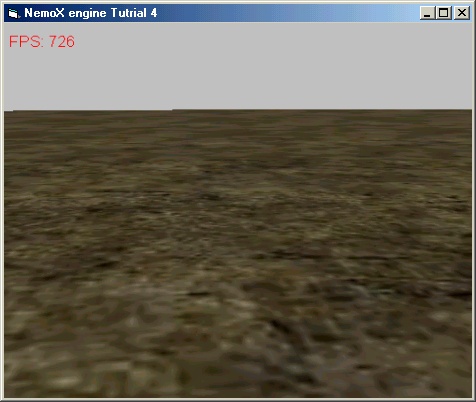
See you in the next Tutorial.....sincerly Polaris..Don't forget Any Bugs
detected mailMe
The PreviousTutorial 3 :Making
a 3d FullScreen application
The Next Tutorial 5 :Adding
SkyBox environnment |
|